
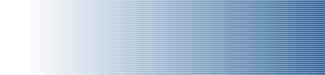
|
|
|
|
Program Questions
Q. I run ReportWiz and I get the following message: Unexpected Error has occured in GetPayrollReportTaxItem. Error Number 5. How do I fix this?
A. Try the other program you have called State Payroll Forms. Its on your Desktop or Programs Menu with a flag as an icon. This program uses XML to gather the data and eliminates the errors you get with ReportWiz.
Q. I run ReportWiz and I get the following message: Link Error. Customize Payroll Item Report not found. Try Again. How do I fix this?
A. Try the other program you have called State Payroll Forms. Its on your Desktop or Programs Menu with a flag as an icon. This program uses XML to gather the data and eliminates the errors you get with ReportWiz.
Q. California DE-7 is picking up this years Rates instead of last years. How do I change the rates?
A. Run the program and right before you click the View button, click the button that says Edit Employee Details. Make the changes to the rates. Close the window and then click the View button.
Q. California DE-7 is getting stuck on a transaction report and I get runtime error 5. How do I fix this?
A. Run the program and once it gets stuck, take the mouse and click the Print button right on the QuickBooks Report.
Q. California DE-6 is picking up the wrong period and only picking up one month. How do I fix this?
A. Sometimes the program gets out of sync and doesn't change the dates to the correct period. To fix this, try changing your computer system date to a month in the future that has no activity. If this doesn't fix it, try the other program you got called State Payroll Forms. Its on your programs menu with a flag as an icon.
Q. I am trying to run a California DE6 or DE-7 and I keep getting Error Reading Payroll Report. Try Again error message. How do I fix this?
A. Go into QuickBooks and edit the Sales & Customers Preferences and Enable the Sales Orders feature.
Q. I click the View button and I end up in MS Word with a bunch of garbage on the screen. How do I fix this?
1. Go into Control Panel
2. Double Click Folder Options
3. Click the File Types Tab
4. Click New
5. Type PDF
6. Click OK
7. Change the program from MS Word to Adobe Acrobat Reader.
System Requirements
Q. What versions of QuickBooks does ReportWiz work with?
A. It works with all Versions of QuickBooks, regardless of the release level and regardless of the tax table version. Additionally it works with the Accountants Copy for all these versions of QuickBooks. However, if your tax tables are out of date, your payroll records are likely to be incorrect, even if you "override" the taxes manually. ALWAYS update your payroll tax tables.
Q. What are the hardware/software requirements?
A. You need Windows 95, 98, NT 4.0 or higher. If you are running a very old version of Windows 95 you may encounter some problems with Windows files that are older versions than files that ReportWiz is installing. If you experience installation problems, you should upgrade your operating system to the latest version and then try again. You need a CD ROM Drive. You need at least 32 MB of RAM. You need approximately 22 Megabytes of Hard disk space available (but you should have much more than that to be safe). You need a laser or inkjet printer, compatible with your computer and version of Windows. You need QuickBooks installed on the computer, and a company file into which you have entered your payroll transactions. You must use paychecks (PAYCHK transactions), not checks (CHK transactions). If you’re entering after-the-fact payroll entries, you may use Setup YTD amounts in QuickBooks to enter summaries, or you may enter summarized paychecks.
Q. Is the software Y2K compliant?
A. Yes. ReportWiz uses a 4-digit year field to specify the year for your reports. However, if your other software and/or hardware is not Y2K compliant, you may experience problems.
Q. What is not supported?
A. ReportWiz works with most payroll situations, but there are a few, uncommon situations that are not yet supported.
Employee Types not supported: Religious Exempt, Sole Stockholder Exempt, Voluntary DI – Since QuickBooks has no "tags" for these types of employees, there is no support in ReportWiz. These employees should be reported on a separate DE-6.
Third-Party Sick Pay reporting is not supported by ReportWiz.
You must be logged on to your QuickBooks company file as the Administrator. This is because ReportWiz gathers the company name and address from the Company Information screen in QuickBooks. This screen is only viewable by the Administrator.
Installation Questions
Q. How can I install the program if I don’t have a CD Drive?
A. If you don’t have a CD drive then you can install from the CD drive on another computer on your network. You can "share" the CD from the remote computer in order to see it from the network. Then, from your computer, "Map Network Drive" to map the remote CD drive. Then, double-click on the setup program located on the CD drive across the network. Follow the onscreen directions to complete the installation.
Q. Can I install the CD on all my computers in the office?
A. Your license agreement states: "The Software shall only be installed and used on a single computer at one time." You must purchase separate copies if you want to install on more than one computer in your office. Five-user license packs are available at an additional charge. Please contact DGR Software directly for an upgrade.
Q. I get an error when I install. "Cannot overwrite file c:\… - The file is write Protected" or other similar errors
A. This can be caused by other applications running while you are installing the ReportWiz. If you encounter this error message, cancel the installation, close all running programs and disable your virus protection. Then, try the installation again. If you see the message again, click the ignore button and continue installing. Normally this will work fine.
A. If you upgrade to version 1.8, this problem will no longer occur. All users MUST upgrade to version 1.8.1 or higher. If you have not received a replacement CD, please call us and we’ll send it to you.
Program Error Messages
Q. DE-6 Page 1 prints OK, but the other pages are all blank.
A. ReportWiz 2003. Known problem with Acrobat Reader 5 and 6. You have to install an update to ReportWiz 2003. Click Here to download the update.
A. ReportWiz 2002 or earlier. Known problem with Acrobat Reader 5 and 6. You have to install Acrobat Reader 4.05. Click Here to download Acrobat Reader 4.05
Q. Can't find SUI (State Unemployment Insurance) Payroll Item.
A. You have selected a State Unemployment Report for a state that you have no employees in. Please select the right report.
Q. Link Error. Create Disk File not found for Payroll Item List. Try Again
A. Known problem. Here is the workaround:
1. Exit ReportWiz.
2. Exit QuickBooks.
3. Start ReportWiz and ignore all messages that say QuickBooks is not
running.
4. Push the OK button until the ReportWiz Main Screen appears where
you select your report.
5. Start QuickBooks
6. Try your report now.
Q. Unexpected error has occurred in Loading Stub Form. Try Again
A. Re-install ReportWiz from the CD or the downloaded file.
Q. I start ReportWiz and I immediately get a Run-Time error 13: Type mismatch.
A. Re-install ReportWiz from the CD or the downloaded file.
Q. Runtime Error 20525 - unable to load report
A. This message is caused by an old version of Crystal Reports, installed before ReportWiz, being write protected on your hard disk. To fix it, rename the file called crpe32.dll to crpe32.old. This file is located in the c:\windows\system\ folder. Then uninstall ReportWiz and reinstall. The version of Crystal Reports (crpe32.dll), installed by ReportWiz is 7.0.0.192.
Q. Link Error - Error Reading Payroll Report. Try Again
A. Edit the Sales & Customers Preferences and Enable Sales Orders.
Q. ReportWiz "hangs" or "freezes" when gathering data from QuickBooks
A. In some cases, the program gets out of sync with sending and receiving data from QuickBooks. If the program stalls (hangs), press Alt-Ctrl-Delete. This brings up the Windows Task Manager. Click on the ReportWiz and click End Task. Then close QuickBooks, and then restart both programs and try again.
B. If the above doesn't fix the problem, then at the point you think it is hung or frozen, take your mouse and push the "Print" button on the QuickBooks Report. This should start the macro back up.
Q. Link Error: Payroll Item Report not Found. Try Again
A. The ReportWiz was unable to find the Payroll Item Report in QuickBooks. This occurs when the payroll function is turned off in QuickBooks. Look in your payroll preferences (File>Preferences>Payroll & Employees) to verify that "Full Payroll Features" is activated. If you are using QuickBooks ver6, you need to change your system date in Windows, to MM/dd/yy. And then try running the report again.
Q. No ETT Liability Payment Found. Check setup of your ETT Item in QuickBooks
A. This error message appears when a QuickBooks version 5 file is converted to version 6 or 99 and the Employee Trainee Tax item was improperly set up. Check your ETT payroll item to ensure that it is set up as an "Other Tax", and not a "User-Defined Other Tax". The correct way to set up the ETT item in version 5 is to create a Company Contribution Item with the amount set to .1%, the limit should be $7.00 (not $7000!), and it should be set to "Is a Local Tax". When you convert your file to version 6 or 99, this item will show at the bottom of the payroll item list as an "Other Tax". You should then create a new "Other Tax" item for "CA – Employee Training Tax", and merge your previous (converted) item into this new item. To merge them, edit your old item and rename it to the same name as the new "CA – Employee Training Tax" item that you just created. This ensures that ETT is handled correctly in version 6 and above.
Q. Runtime Error 3204 - Database already exists
A. This message occurs if you did not reboot your computer after installation of ReportWiz. You could uninstall SPR, and reinstall. You could also delete TEMP.LDB and TEMP.MDB from the C:\Program Files\DGR Software\ReportWiz directory.
Q. Can't Activate QuickBooks
Q. Link Error - Get Payroll Data Interrupted. Return to main menu and try again
A. While ReportWiz is accessing QuickBooks for information, the mouse and/or keyboard can not be used. Also, if you are on a network, and receive an "Instant Message" from someone in your office, that will interrupt the process of gathering data from QuickBooks.
Q. No ETT item was found, please check setup of your ETT Item
A. This problem was corrected with Patch 1.8.6. However, some companies upgrading from QuickBooks version 5, may have had the Employee Training Tax setup incorrectly, or not at all. Please see "No ETT Liability Payment Found. Check setup of your ETT Item in QuickBooks" above for editing, setup, or merging issues.
Q. Invalid Date
A. This error message is in regards to your "system" date settings. QuickBooks uses the Short Date Format, in your Regional Settings part of the Control Panel in Windows. The acceptable settings are MM/dd/yy, MM/dd/yyyy, or MMddyy.
Forms and Reports Questions
Q. The DE-6 Page 1 looks OK, but all the other pages are blank. Why does this happen?
A. ReportWiz 2003. Known problem with Acrobat Reader 5 and 6. You have to install an update to ReportWiz 2003. Click Here to download the update.
A. ReportWiz 2002 or earlier. Known problem with Acrobat Reader 5 and 6. You have to install Acrobat Reader 4.05. Click Here to download Acrobat Reader 4.05
Q. I push the View Report button and all I see is numbers with no form. Where did the form with the bar code go?
A. Right before you push the View Report button, check the Use Acrobat Reader option in the Details Section.
Q. Do I need special forms for printing the DE6, DE7 from ReportWiz?
A. No, the report will print on plain paper.
Q. Why do the messages, "Please verify Total Previous Payments" and "Please verify your SUI and ETT Rates are correct for the Period" appear after running the DE-7 Report?
These are simple reminders. When you run a DE-7, it collects all transactions for an entire year, including payments. If you made your 4th Quarter payment in January of the following year, the payment will not be included in the total for Previous Payments. You can manually change the Previous Payments amount in the field provided, before you create the report. Most people run their DE-7 in January. During that month, some companies change their SUI rate, due to a notification from EDD. You can manually change the SUI rate in the field provided.Q. Can I change the way the name and address prints on the DE6 and DE7 reports?
A. Yes. ReportWiz pulls the data from the QuickBooks Company Information screen during the "Get Payroll Data" process. You can override any of the data by changing it on the ReportWiz screen prior to pressing the "Create Report" button. Alternatively, you can change it in QuickBooks prior to running ReportWiz. (Note: ReportWiz uses the Legal name of the company from QuickBooks)
Q. Can I change or override the numbers on my reports?
A You can change any of the fields listed below, but you cannot change any employee wage or withholding information. In order to change employee wage information, you must change the QuickBooks data. The fields that are changeable are Employer ID numbers, Monthly Employee Counts on the DE-6, Final Report, Previous Payments, SUI Rate and ETT Rate on the DE-7. You can override any of the data by changing it in the Details section of the ReportWiz screen. Make these changes after the Get Payroll Data process, and prior to pressing the "Create Report" button.
Q. Why is my grand total showing on the first page of the report?
A. The EDD specification allows the grand total on the first page or the final page of the report. The software is set for the first page option grand total.
Q. Why are the employee counts at the top of the DE-6 wrong?
A. The counts in these fields are calculated by adding up all employees who received a paycheck (subject to SUI) during each month of the period. ReportWiz does not calculate the number of employees "who worked during or received pay for the period that includes the 12th of the month." If necessary, you can override these numbers on the ReportWiz screen prior to clicking the Create Report button.
Q. Why do the numbers on the DE-6 and DE-7 report show left justified?
A. The EDD specification requires that computer generated forms left-justify dollar amounts.
Q. What are Subject Wages and PIT Wages on the DE-6?
A. Subject wages are wages that are subject to SUI (CA – Unemployment Company) or SDI (CA – Disability Employee). Even though both of these taxes only calculate (i.e. withhold or accrue) on the first $7,000 (for SUI) or $31,767 (for SDI) of gross wages, the total wages that are subject to these taxes are reported in the Subject Wages column on the DE-6. To proof these numbers with your QuickBooks data, create a Payroll Summary report. Then double-click on the line for CA – Disability Employee (or CA – Unemployment Company). The total Income Subject to Tax should match the Subject Wages on the DE-6.
Q. What additional reports come with the software?
A. The software also includes an easy-to-read Payroll Detail and Payroll Summary Report. See samples of these on our web site at www.dgrsoftware.com
Q. How can I print the Payroll Detail or Payroll Summary report for a certain period instead of just one quarter?
A. After you have selected which report you want, select the 1st Quarter for the period. You then can click in the date fields and type in your own dates for the report.
Field Calculation Questions
Q. Why do my Subject Wages show zeros on the DE-6?
A. If your subject wages show up with zero amounts on the DE-6, there are several possibilities for the cause.
Check QuickBooks to confirm that your employee records are set up correctly. In the employee record, click on Taxes, then on State. Confirm that the State Worked field is set to CA on each employee and confirm that the "Subject to SUI’ is checked. If you find any employees that were not set correctly, you should change them, but changing settings after paychecks are created has no affect on paychecks that were already created. You’ll need to recreate the paychecks (delete and then recreate them).
Another possibility for this is that you have two SUI payroll items. Display your payroll item list and show all items (click show all at the bottom of the list). If you have two SUI items (type State Unemployment Tax), try to merge the items together. Normally, you will never have more than one SUI item, but if you’ve upgraded from earlier versions of QuickBooks or QuickPay, you might find two payroll items. You must either merge the items together or delete one in order for ReportWiz to report Subject Wages correctly.
One more possibility is that your company is exempt from SUI, SDI and ETT. The first column of the DE-6 is to show wages that were paid to your employees that are subject to SUI, SDI, and ETT, not Gross Wages paid for the year. If this is the case, then the first column of your DE-6 will show 0.00 for each employee.
To verify the numbers on your DE-6 with your QuickBooks data, see How to Verify your Data.
Q. Why are the Subject Wages doubled on the DE-6?
A. Check the Setup of the SUI, SDI, and ETT items in your Payroll Item List in QuickBooks. Make sure the Liabilities Account field is showing a Payroll Liability account, and the Expense Account field is showing a Payroll Expense account. If the Liabilities Account field and Expense Account field show the same accounts, the Subject Wages on the DE-6 will show doubled.
Q. I have a client that has spousal wages (Family Employees) that are not subject wages (not subject to SUI or SDI), yet they are printing on the DE-6 as subject wages. What did I do wrong?
A. Support for employees who are subject to PIT (California Withholding), but not subject to SDI or SUI was added with version 1.8. You can download this version from our website in the Downloads and Updates section. In order for ReportWiz to work properly, the Employee Record in QuickBooks must be set so that the State Worked is "CA", but the subject to SDI and SUI fields should not be checked. The State Lived field must be set to "CA" and the Filing Status should be set according the filing status for the employee. These settings must be in effect when the paychecks were created. Changing settings after paychecks are created has no affect on paychecks that were already created.
Q. How does SPR support pretax deductions like Dependent Care or Section 125 Cafeteria plans?
A. The deductions in QuickBooks must be setup correctly. If the pretax deductions are for a dependent care or a section 125 cafeteria plan, you should change the payroll deduction item and select Dependent Care FSA in the Tax Tracking Type field. This makes the deductions reduce box 1, 3, and 5. However, these deductions show in box 10 "Dependent Care Benefits" on the W-2. If the benefits don't equal the deductions, then this will be technically incorrect on the W-2. As long as the total is under 5,000 though, it shouldn't matter since those benefits become taxable only after $5,000. If the pretax deductions are not for a dependent care section 125 plan, and you want box 1, 3, and 5 to be reduced by the deduction you can select Compensation in the tax tracking type field. Be careful though. Make sure that these deductions should really reduce box 1, 3, and 5 according to the IRS.
Q. How does the software handle "farmers" (Agricultural Labor) in California which are subject to PIT, but can choose not to have withholdings?
A. Support for employees who are subject to PIT, but elect to have no withholding was added to version 1.8. In order for ReportWiz to work properly, the Employee Record in QuickBooks must be set to "CA" in the State Worked field, and the Filing Status should be set to "Don’t Withhold". These settings must be in effect when the paychecks were created. Changing settings after paychecks are created has no affect on paychecks that were already created.
Q. How does the software handle "Indian Tribes" (Elected Officials) in California which are subject to SUI/ETT and SDI, but are not subject to California Withholding?
A. In order for ReportWiz to work properly, the Employee Record in QuickBooks must be set to "CA" in the State Worked field, and the Filing Status should be set to "Don’t Withhold". The State Lived field should be set to "None" so that QuickBooks won’t consider the wages "subject" to California Withholding. These settings must be in effect when the paychecks were created. Changing settings after paychecks are created has no affect on paychecks that were already created.
Q. How does the software handle "cemetery brokers or salespersons" in California which are subject to PIT, but can choose not to have withholdings?
A. In order for ReportWiz to work properly, the Employee Record in QuickBooks must be set to "CA" in the State Worked field, and the Filing Status should be set to "Don’t Withhold". This must be the setting when the paychecks were created. Changing it after paychecks are created has no affect on paychecks that were already created.
QuickBooks Data Questions
Q. Does ReportWiz work if I’m using an Accountant’s Review Copy?
A. Yes it does.
Q. Can I run DE-6 and DE-7 reports for multiple companies?
A. Yes, the first step is to open the company that you wish to run the report for in QuickBooks. After you finish with that company’s reports you simply open the next company in QuickBooks and run reports for the second company. You continue this process for all the companies for which you need reports.
Future Versions Questions
Q. Can I use this software for next year's reports?
A. There are three possibilities for when you might need to upgrade ReportWiz. When the EDD changes the report formats, when a new version of QuickBooks becomes available, or when a new version of Windows becomes available. Please visit our website for the latest information on versions and compatibility. .
Network Questions
Q. Does the software run on a network?
A. Yes, but it’s not "multi-user". The software is meant to be a single user application, installed and run locally on drive C. It is acceptable for the QuickBooks data files to be located on a network. Although you may use ReportWiz when QuickBooks is in multi-user mode, QuickBooks runs more efficiently in single user mode.

|
||
- Program Questions
- System Requirements
- Forms & Report
- Installation
- Field Calculations
- Networking
- Error Messages
- Quickbooks Data
- Future Versions
|
||
- Frontpage of Manual
- What Does ReportWiz Do?
- The California DE-6 Report
- California DE-7 Report
- Payroll Journal Detail Report
- Payroll Journal Summary by Name
- Federal 941 Schedule B
- Unemployment Reports
- Options
- Viewing and Printing Reports
- How To Verify Data on Reports
- Frequently Asked Questions
- End User License Agreement