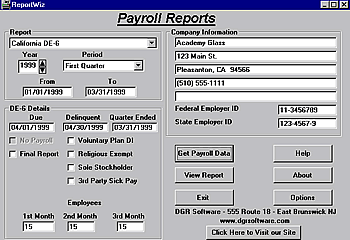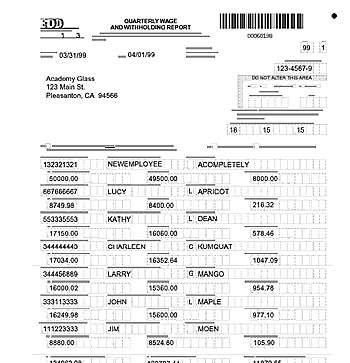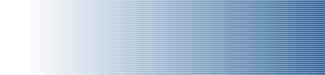
|
|
|
|
The California DE-6 Report - Quarterly Wage and Withholding Report
This report is a tax return that every employer must file with the California Employment Development Department (EDD) each quarter. The DE-6 shows the payroll information for each of your employees during the quarter, including how much they were paid and how much California Personal Income Tax was withheld from their pay. The DE-6 must be mailed to the EDD by then end of the month following the end of each quarter (i.e. January, April, July, and October) and it includes payroll information from the prior quarter. ReportWiz creates the report from your QuickBooks payroll information. The report prints on blank paper and is approved by the EDD as a replacement for the Red DE-6 form.
Screen Layout Description
Instructions:
Report: Select California DE-6 from the pull-down menu in the Report section.
Year: In the Year field, use the up or down arrow to select the year for your report.
Period: Select the Quarter from the pull-down menu in the Period field.
From & To Dates: These dates are filled in automatically when you select a calendar quarter in the Period field. You can edit them if necessary.
Due, Delinquent and Quarter Ended Dates: When you select a Period above, ReportWiz fills in the Due, Delinquent, and Quarter Ended dates. You can edit these if necessary.
No Payroll: This box is checked automatically by ReportWiz if your company file has no payroll date for the selected period.
Final Report: Check this box if this is your final report and you will not be reporting wages in any subsequent quarter.
Checkboxes: These fields are not supported: Voluntary Plan DI, Religious Exempt, Sole Stockholder and Third Party Sick Pay - Since QuickBooks does not differentiate employees according to these exemptions, you must fill out payroll reports manually if you have employees that qualify for these exemptions.
Employees: During the Get Payroll Data process, this data will be automatically extracted from QuickBooks and filled in. If an employee received a paycheck during the month, that employee will be counted in this field. You may then edit it as desired, but his will not change the original data in QuickBooks.
Company Name, Address and Phone: During the Get Payroll Data process, this data is automatically extracted from QuickBooks. You can edit these fields as necessary, but changes will not affect QuickBooks data file.
Federal Employer ID: During the Get Payroll Data process, this data will be automatically extracted from QuickBooks. You can edit these fields as necessary, but changes will not affect QuickBooks data file.
State Employer ID: During the Get Payroll Data process, this data will be automatically extracted from QuickBooks. You can edit these fields as necessary, but changes will not affect QuickBooks data file.
Get Payroll Data: Clicking on this button initiates the process extracting the data from the company file currently opened in QuickBooks. During this process, do not press any keys or click the mouse. The process may take several minutes, depending on the size of your QuickBooks data file, and the speed of your computer. Wait until the program returns to the ReportWiz Main Menu screen before moving the mouse or pressing any keys.
Create Report: Once the data has been extracted from QuickBooks, click the Create Report button to display the report on the screen. When you see the report on the screen, click the printer icon at the top of the report to print it on your printer. You can also make changes to every field on the form using the Acrobat Reader.

|
||
- Frontpage of Manual
- Getting Started
- What Does ReportWiz Do?
- Task Screen Payroll Reports
- The California DE-6 Report
- California DE-7 Report
- Payroll Journal Detail Report
- Payroll Journal Summary by Name
- Federal 941 Schedule B
- Unemployment Reports
- Options
- Viewing and Printing Reports
- How To Verify Data on Reports
- Frequently Asked Questions
- End User License Agreement