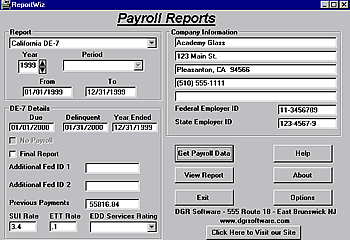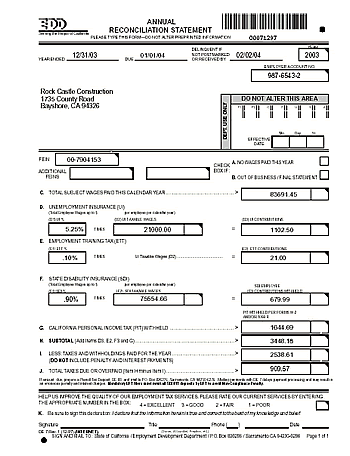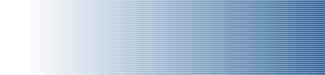
|
|
|
|
The California DE-7 Report - Annual Reconciliation Return
This report is a tax return that every employer must file with the California Employment Development Department (EDD) each year. The DE-7 shows the totals of all gross wages during the year. It calculates unemployment tax, and ETT tax using tax rates rather than by adding up all the individual amounts from each paycheck. The DE-7 must be mailed to the EDD by the end of January each year and it includes payroll information from the prior year. ReportWiz creates the report from your QuickBooks payroll information. The report prints on blank paper and is approved by the EDD as a replacement for the Red DE-7 form.
Screen Layout Description
Instructions:
Report: Select California DE-7 from the pull-down in the Report section.
Year: In the Year field, use the up or down arrow to select the year for your report.
Period: It is not necessary to fill in the period as this is a yearly report and the From and To dates are filled in automatically when you select the Year.
From & To Dates: These dates are filled in automatically.
Due, Delinquent and Year Ended: When you select a Period above, ReportWiz fills in the Due, Delinquent, and Year Ended dates. You can edit these if necessary.
No Payroll: This box is checked automatically by ReportWiz if your company file has no payroll date for the selected period.
Final Report: Check this box if this is your final report and you will not be reporting wages in any subsequent period.
Additional Fed ID 1& 2: Although this information is listed on the EDD's DE-7 report form, QuickBooks does not support additional Federal ID numbers. ReportWiz disregards this field.
Previous Payments: This information came from your QuickBooks payroll liability payments. If the information is not correct, you can override it on this screen, or you can fix your payroll liability payments in QuickBooks and then click Get Payroll Data again..
SUI Rate: This is the rate that your QuickBooks State Unemployment Item is currently set to. Confirm that this rate is correct for the year in which you are creating the DE-7. If not, change the number here before creating your DE-7 report.
ETT Rate: This is the rate that your QuickBooks Employment Training Tax Item is currently set to. Confirm that this rate is correct for the year in which you are creating the DE-7. If not, change the number here before creating your DE-7 report.
Company Information: This information came from your QuickBooks company information. If the information is not correct, you can override it on this screen, or you can fix it in QuickBooks and then click Get Payroll Data again.
Federal Employer ID: This information came from your QuickBooks company information. If the information is not correct, you can override it on this screen, or you can fix it in QuickBooks and then click Get Payroll Data again.
State Employer ID: This information came from your QuickBooks company information. If the information is not correct, you can override it on this screen, or you can fix it in QuickBooks and then click Get Payroll Data again.
Get Payroll Data: Clicking on this button initiates the process extracting the data from the company file currently opened in QuickBooks. During this process, do not press any keys or click the mouse. The process may take several minutes, depending on the size of your QuickBooks data file, and the speed of your computer. Wait until the program returns to the ReportWiz Main Menu screen before moving the mouse or pressing any keys.
Create Report: Once the data has been extracted
from QuickBooks, click the Create Report button to display the
report on the screen. When you see the report on the screen, click the
printer icon at the top of the report to print it on your printer. You
can also make changes to every field on the Form.

|
||
- Frontpage of Manual
- Getting Started
- What Does ReportWiz Do?
- Task Screen Payroll Reports
- The California DE-6 Report
- California DE-7 Report
- Payroll Journal Detail Report
- Payroll Journal Summary by Name
- Federal 941 Schedule B
- Unemployment Reports
- Options
- Viewing and Printing Reports
- How To Verify Data on Reports
- Frequently Asked Questions
- End User License Agreement