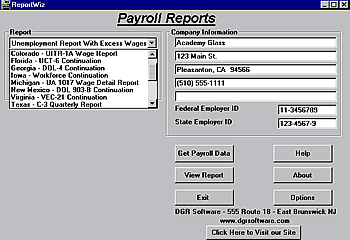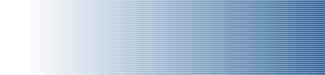
|
|
|
|
The Unemployment Reports
Screen Layout Description
Note: Click on an item in the list below.
Instructions:
Year: In the Year field, use the up or down arrow to select the year for your report.
Period: Select the Quarter from the pull-down menu in the Period field.
From & To Dates: These dates are filled in automatically when you select a calendar quarter in the Period field. You can edit them if necessary.
Company Name, Address and Phone: During the Get Payroll Data process, this data is automatically extracted from QuickBooks. You can edit these fields as necessary, but changes will not affect QuickBooks data file.
Federal Employer ID: During the Get Payroll Data process, this data will be automatically extracted from QuickBooks. You can edit these fields as necessary, but changes will not affect QuickBooks data file.
State Employer ID: During the Get Payroll Data process, this data will be automatically extracted from QuickBooks. You can edit these fields as necessary, but changes will not affect QuickBooks data file.
Get Payroll Data: Clicking on this button initiates the process extracting the data from the company file currently opened in QuickBooks. During this process, do not press any keys or click the mouse. The process may take several minutes, depending on the size of your QuickBooks data file, and the speed of your computer. Wait until the program returns to the ReportWiz Main Menu screen before moving the mouse or pressing any keys.
View Report: Once the data has been extracted from QuickBooks,
click the View Report button to launch Acrobat Reader to display
the report on the screen. When you see the report on the screen, click
the printer icon at the top of the report to print it on your printer.

|
||
- Frontpage of Manual
- Getting Started
- What Does ReportWiz Do?
- Task Screen Payroll Reports
- The California DE-6 Report
- California DE-7 Report
- Payroll Journal Detail Report
- Payroll Journal Summary by Name
- Federal 941 Schedule B
- Unemployment Reports
- Options
- Viewing and Printing Reports
- How To Verify Data on Reports
- Frequently Asked Questions
- End User License Agreement