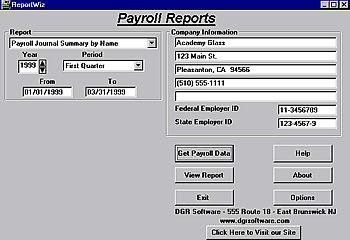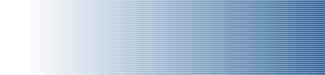
|
|
|
|
The Payroll Journal
Summary by Name Report
This report shows the total payroll (by payroll item) for each employee.
It's sorted by employee last name and totaled at the bottom. It's similar
to QuickBooks' Payroll Summary report, but it shows the payroll items
in columns instead of rows.
Screen Layout Description
Note: Click on an item in
the list below or on a particular area of the Screen Image for additional
information.
Instructions:
Report: Select Payroll Journal Summary by Name from the pull-down in the Report section.
Year: In the Year field, use the up or down arrow to select the year for your report.
Period: It is not necessary to fill in the period as this is a yearly report and the From and To dates are filled in automatically when you select the Year.
From and To: It is not necessary to fill in the From and To dates as they are filled in automatically when you select the Year or Period for this report.
Company Information: This information came from your QuickBooks company information. If the information is not correct, you can override it on this screen, or you can fix it in QuickBooks and then click Get Payroll Data again.
Federal Employer ID: This information came from your QuickBooks company information. If the information is not correct, you can override it on this screen, or you can fix it in QuickBooks and then click Get Payroll Data again.
State Employer ID: This information came from your QuickBooks company information. If the information is not correct, you can override it on this screen, or you can fix it in QuickBooks and then click Get Payroll Data again.
Get Payroll Data: The rest of the information for this report can be read from QuickBooks by clicking on the Get Payroll Data button. After the program begins gathering the data from the open company, make sure you do not press any keys or click the mouse until it is done.
View Report: Once the data has been extracted from QuickBooks, click the Create Report button to display the report on the screen. When you see the report on the screen, click the printer icon at the top of the report to print it on your printer.

|
||
- Frontpage of Manual
- Getting Started
- What Does ReportWiz Do?
- Task Screen Payroll Reports
- The California DE-6 Report
- California DE-7 Report
- Payroll Journal Detail Report
- Payroll Journal Summary by Name
- Federal 941 Schedule B
- Unemployment Reports
- Options
- Viewing and Printing Reports
- How To Verify Data on Reports
- Frequently Asked Questions
- End User License Agreement