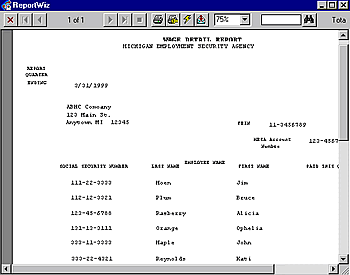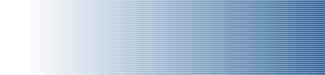
|
|
|
|
Viewing and Printing Reports
Screen Layout Description
| Close Screen | X |
| Click on the X in the upper left-hand corner of the screen to close the screen and return to the ReportWiz screen. | |
| Preview Pages | |
| Use the arrow keys to page through the report before you print. | |
| Print Displayed Report | |
| Click the printer icon to print the report. | |
| Print Setup | |
| Click on this icon to change printers or adjust the printer settings. | |
| Refresh | |
| Click the lightning bolt icon to refresh the report on the screen. | |
| Export/Save File | |
| Click on the envelope icon to save or export a report to a file. | |
| Zoom In or Out | |
| Click on the arrow and select a "zoom percentage" from the drop down list or enter a percentage in the field. | |
| Search | |
|
To find a word or "character string" in the document, enter the search text in the field next to the binocular icon and then click on the binoculars. |
|

|
||
- Frontpage of Manual
- Getting Started
- What Does ReportWiz Do?
- Task Screen Payroll Reports
- The California DE-6 Report
- California DE-7 Report
- Payroll Journal Detail Report
- Payroll Journal Summary by Name
- Federal 941 Schedule B
- Unemployment Reports
- Options
- Viewing and Printing Reports
- How To Verify Data on Reports
- Frequently Asked Questions
- End User License Agreement